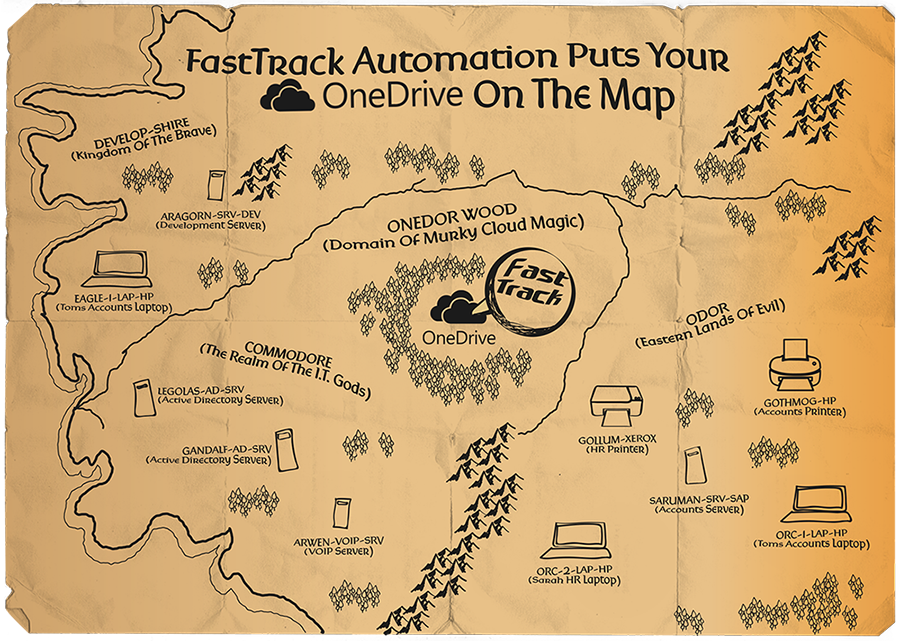
Is OneDrive Driving You Nuttier Than Beorn's Honey Nut Cake?
As master of your I.T. domain, just as you relax having thwarted the army of USB drive wielding hordes from Finance, all of a sudden, the Witch-king of Angmar sticks his head round the door with a request for Office 365 and One Drive For Business. For everyone. Orcs included.
Being a forward thinking I.T. professional, you’ve embraced the cloud as the low cost and scale-able storage resource it is, and let’s face it, that extra server storage for the development Hobbits, that’s just not happening. However, before your pack the entire company off into the Murky depths of Microsoft's Middle Earth in the cloud, there is a problem. Legacy apps. Legacy Data. Active Directory authentication. Printers. Laptops. And the stuff the boss doesn’t let you see, and told you it must in no circumstances leave the premises because he must be able to touch it.
The result is a one-way ticket to a place we call ‘Neither-Nor-Dor’ – the harsh and inhospitable land of cloud compromise. You still retain the benefits (and challenges) of keeping key assets on premise in order to run the business, however for cloud storage, users need to log in to One Drive for business on their PCs. Worse still, some have SharePoint storage accounts, so these need to be set up too.
FastTrack Automation: Taking The Sting Out Of Mapping Microsoft Cloud Storage
If the thought of organising all of this makes you yearn for Shalob to jump down and give you one of his silky cuddles, fear not, brave one! FastTrack now equips you with a blue glowing Sting of your own to slice your way right through the w-orkload. Introducing FastTrack Automation's SharePoint and OneDrive For Business Active Directory GUI Mapping!
Welcome To OneDor!
FastTrack's functionality here is positively Elven in both ingenuity and beauty:
Step 1: Go ahead and create a drive mapping in the FastTrack Automation Studio Logon Script Wizard just like you would for any normal server drive mapping. Simply click on the ‘Add SharePoint’ or ‘Add OneDrive’ button the right.
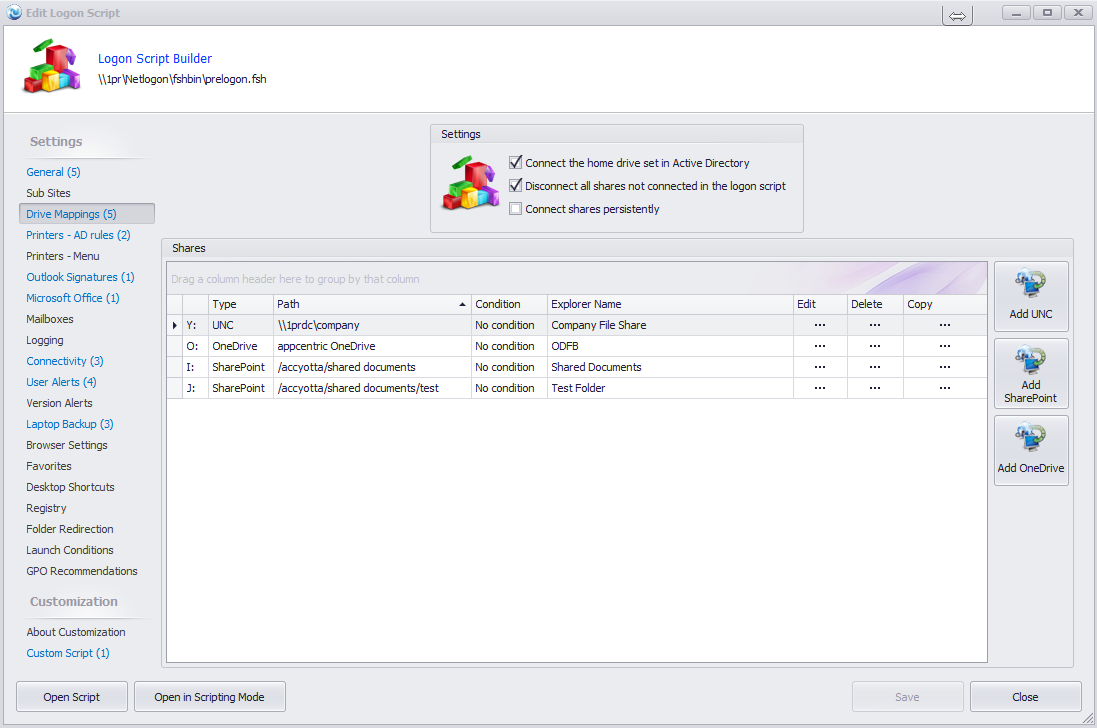
Step 2a: For SharePoint – select the desired drive letter, SharePoint URL and the name of the drive you want to display in your users File Explorer.
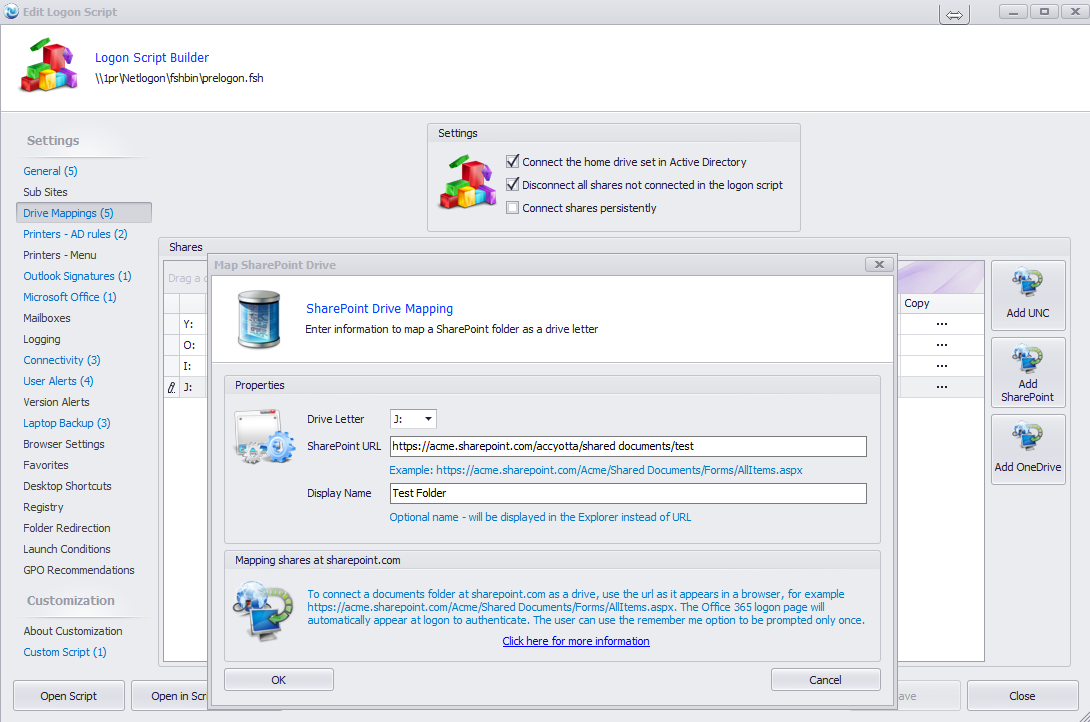
Step2b: For OneDrive For Business, again simply set the drive letter, the tenant name, and the name of the drive.
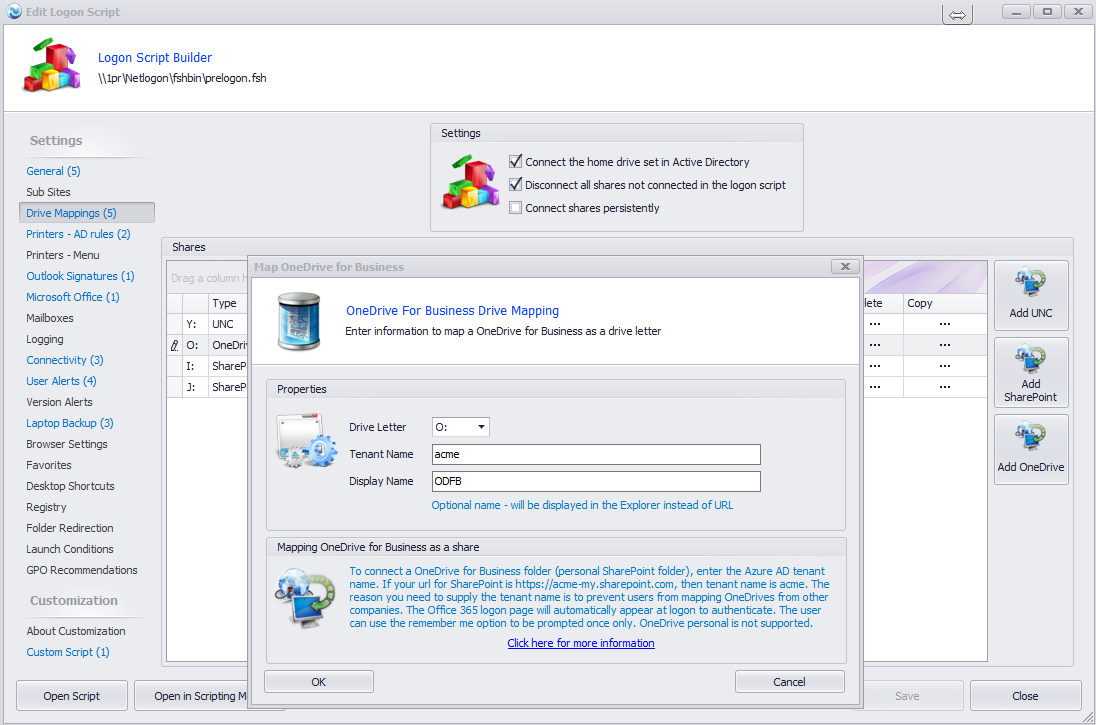
Step 3: Set the condition(s) – so who gets the drive.
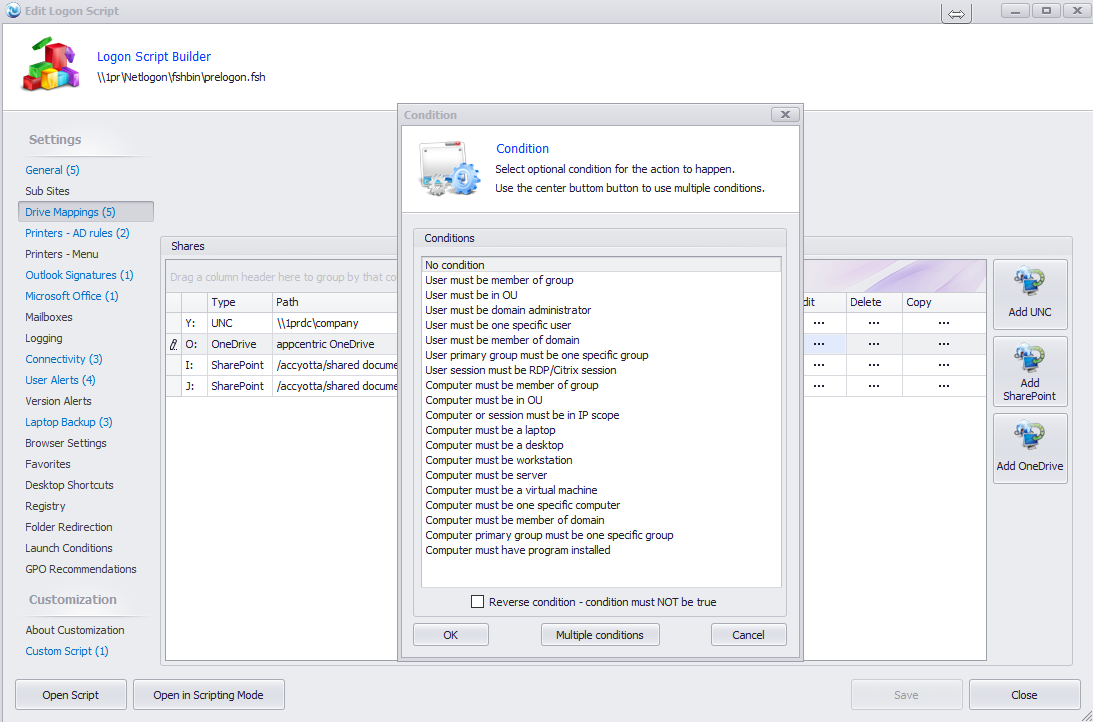
Step 4: That’s it – you’re done. Next time the user logs in, they’ll need to authenticate with MS Online just the once, and after that – they’ll have their One Drive well and truly - 'On the map'.
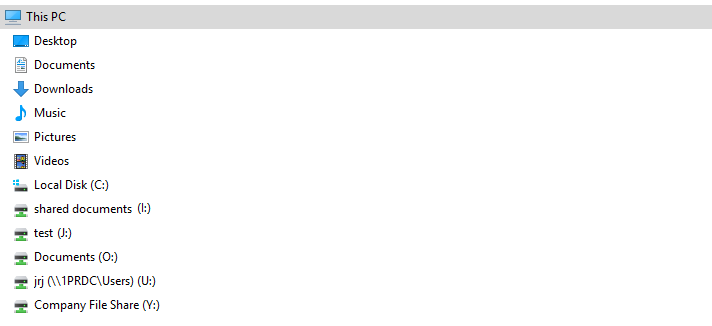
Return Of The King (That's you – to the peace and quiet of your favourite website)
Let’s be realistic here, yes your stay in 'NeitherNorDor' may last longer than planned, but at least with FastTrack Automation at your side, it will help restore more enough the illusion of normality, perhaps even tranquillity. Meaning you can get back to ‘real’ work.
Or put another way: Giant Talking Eagles? You’re not making that call.
DOWNLOAD YOUR FASTTRACK FREE TRIAL HERE!
CLICK HERE TO VISIT FASTRACK WEBSITE FOR MORE TECHNICAL INFO

No Comments